Gmail provider¶
Prerequisites¶
git checkout origin/osp-communications .
Description¶
In this tutorial you will learn to :
Configure Gmail to let the module send email through its services
Configure the provider
Structure¶
![@startuml
skinparam backgroundColor transparent
package "modules" as modules {
node ospcoms as "osp-communications"
}
package "root" as root {
package "providerGmail" as provider {
[providers.coms] as provComs
[value.ospp] as valueSMS
}
[dashboard.view] as dash
}
ospcoms -[#black]-> provComs : **Own**
valueSMS -[#black]-> dash : **Give provider status**
@enduml](../../_images/plantuml-93db8f0e5f22c0afa1ec56e3c6061351045062b4.png)
Steps¶
1. Go to your gmail account and activate an application password¶
The application passwords are used to let the user login via username/password without giving the user real password.
Warning
Creating an app password has some pre-requisites such as activating two-step verification in your Gmail account.
On your home page go to Manage your account.
In the appeared window on the left panel click on Security and then Scroll down.
Navigate the App passwords and sign into your Gmail account again when asked.
The next step is to select the type of app you want to create a password for and click Generate. (You can add a custom name for example OnSphereCommunications) !
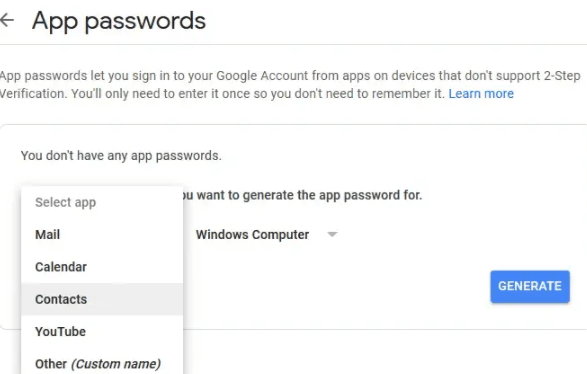
Your app password is created. You can copy it somewhere safe and click Done. This password will be needed for the provider configuration.
2. Configure the provider to use TLS and the application password¶
root/providerGmail/provider.coms
{
"moduleId": "modules.communications.communications-1",
"providerType": "EMAIL",
"sendingProtocol": {
"type": "SMTP",
"smtpHostServer": "smtp.gmail.com",
"port": 587
},
"authenticationConfiguration": {
"securityType": "TLS",
"type": "PASSWORD",
"username": "${YOUR_GMAIL_ADDRESS}",
"passwordProvider": {
"password": "${YOUR_GMAIL_APPLICATION_PAS}",
"type": "PLAINTEXT"
}
}
}
root/providerGmail/value.ospp
{
"name": "Gmail Provider Value",
"description": "",
"type": "BOOLEAN"
}