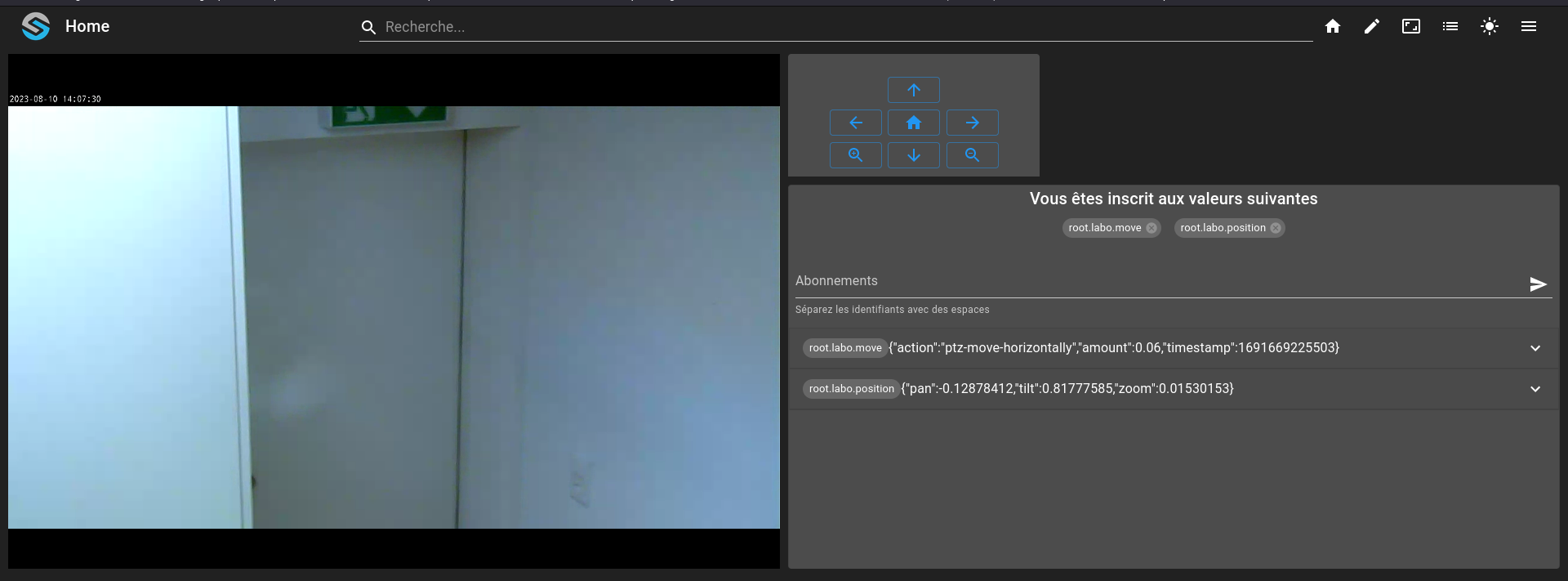Control a camera with PTZ¶
Prerequisites¶
Modules
External Ressource
An RTSP video camera of flux
An Onvif PTZ compatible camera
Checkout branches
git checkout origin/osp-web-configuration .
git checkout origin/osp-video-configuration .
git checkout origin/osp-variables-configuration .
git checkout origin/osp-onvif-configuration .
Description¶
In this tutorial you will learn how to move a camera from the front-end.
Steps¶
1. Create a video stream¶
root/video/server-1/owner-server.video
{
"moduleId": "modules.video.video-1",
"url": "ws://kurento:8888/kurento",
"turnServers": []
}
root/video/server-1/value.ospp
{
"name" : "Default kurento server",
"description" : "The video server for streaming video",
"type" : "BOOLEAN"
}
2. Create an Onvif camera¶
root/labo/camera.onvif
{
"username": "user",
"hostname": "http://camera.example.org",
"moduleId": "modules.onvif.onvif-1",
"profileToken": "quality_h264",
"passwordProvider": {
"type": "PLAINTEXT",
"password": "password"
}
}
root/labo/value.ospp
{
"name" : "Labo camera",
"description" : "",
"type" : "TEXT"
}
3. (Optional) Create a value to display the current position¶
root/labo/position/owner-camera.onvif
{
"linkedCamera": "root.labo",
"dataType": "PTZ"
}
root/labo/position/value.ospp
{
"name" : "Ptz",
"description" : "",
"type" : "TEXT"
}
1. Create an URL to access the camera¶
root/labo/url/owner.video
{
"networkBufferingTime": {
"value": 1,
"unit": "SECONDS"
},
"disableStreamEncoding": true,
"streamType": "STREAM",
"serverId": "root.video.server-1",
"urls": [
"rtsp://user:password@camera.example.org/axis-media/media.amp?profile=quality_h264&sessiontimeout=60&streamtype=unicast"
]
}
root/labo/url/value.ospp
{
"name" : "Labo camera",
"description" : "The camera in the labo",
"type" : "BOOLEAN"
}
5. Create a value to move the camera¶
root/labo/move/callback.ospp
{
"linkedOutputs": [
{
"outputId": "root.labo"
}
]
}
root/labo/move/owner.variables
{
"moduleId": "modules.variables.variables-1"
}
root/labo/move/value.ospp
{
"name" : "Move camera",
"description" : "",
"type" : "TEXT"
}
6. Create the dashboard to visualize the video stream¶
root/dashboard.view
{
"configuration": [
{
"type": "VideoPlayer",
"id": "EiVC9TjQ",
"title": "",
"videoWidgetSettings": {
"videoId": "root.labo.url"
}
},
{
"type": "PtzController",
"id": "cXZ46At7",
"title": "test ptz",
"valueSubscriptions": {
"values": [
{
"id": "root.labo.move",
"type": "TEXT",
"right": "WRITE"
}
]
},
"ptzControllerWidgetSettings": {
"distanceByClick": 0.02,
"zoomMinValue": 0,
"zoomMaxValue": 100,
"panMinValue": -100,
"panMaxValue": 100,
"tiltMinValue": 0,
"tiltMaxValue": 100
}
},
{
"valueSubscriptions": {
"values": [
{
"id": "root.labo.move",
"type": "TEXT",
"right": "READ"
},
{
"id": "root.labo.position",
"type": "TEXT",
"right": "READ"
}
]
},
"id": "86H6L3pw",
"type": "ValueSubscription",
"title": ""
}
],
"layout": {
"lg": [
{
"w": 6,
"h": 4,
"x": 0,
"y": 0,
"i": "EiVC9TjQ"
},
{
"w": 2,
"h": 1,
"x": 6,
"y": 0,
"i": "cXZ46At7"
},
{
"w": 6,
"h": 3,
"x": 6,
"y": 1,
"i": "86H6L3pw"
}
]
},
"breakpoints": {
"lg": 1200,
"md": 996,
"sm": 768,
"xs": 480,
"xxs": 0
},
"cols": {
"lg": 12,
"md": 10,
"sm": 6,
"xs": 4,
"xxs": 2
},
"rowHeight": 150
}
root/dashboard.web
{
"moduleId": "modules.web.web-1",
"title": "Home",
"description": "OnSphere home",
"tags": []
}
7. The dashboard¶