Item Render usage¶
Prerequisites¶
Modules
git checkout origin/osp-web-configuration .
Vscode extension
Example configuration
git checkout origin/example-template-playbook-item-render .
Description¶
This example show how to generate Items based on an Inventory. This example is a very common usage of template playbooks. After playbooks execution, two dashboard will be generated and filled with the name given in the inventory.
Example¶
1. Create a Inventory¶
source;destination;rule;variable-dashboardName
templates.sources.example-1;root.fribourg;;Fribourg
templates.sources.example-1;root.lausanne;;Lausanne
Or in a more user-friendly view with a CSV reader plugin :
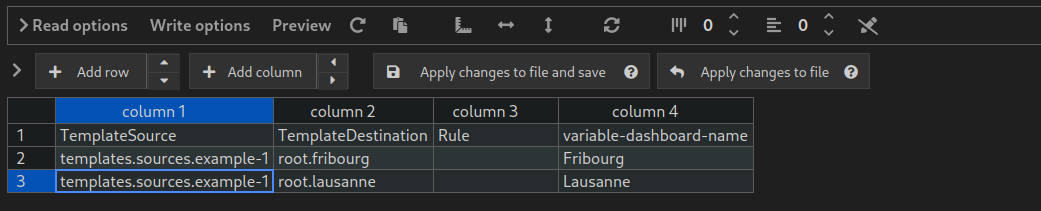
This file will define from where the file will be copied
sourcetodestination.Rule’s column is empty because there is no rule used.
A variable named
dashboardNamewho define two sites :FribourgandLausanne.
2. Define a playbook¶
This playbook define one generation target of type ItemsRender who take the source definition from inventory templates/inventory/data.csv
[
{
"type": "ItemsRender",
"source": "templates/inventory/data.csv",
"fileRenderContext": {}
}
]
3. Create the default dashboard¶
The file use a variable named dashboardName who is defined inside the data.csv file, this variable will be used for each copy.
{
"configuration": [
{
"type": "Text",
"id": "bM8TpZoD",
"title": "${dashboardName}",
"textWidgetSettings": {
"text": "${dashboardName}"
}
}
],
"layout": {
"lg": [
{
"w": 6,
"h": 1,
"x": 0,
"y": 0,
"i": "bM8TpZoD"
}
]
},
"breakpoints": {
"lg": 1200,
"md": 996,
"sm": 768,
"xs": 480,
"xxs": 0
},
"cols": {
"lg": 12,
"md": 10,
"sm": 6,
"xs": 4,
"xxs": 2
},
"rowHeight": 150
}
This file will be copied with the templateVariables into the destination path.
{
"moduleId": "modules.web.web-1",
"title": "${dashboardName}",
"description": "Tutorial template playbook",
"tags": ["Tutorial"]
}
4. Execute the playbook¶
Generate the playbook template with one of the given command :
Playbook template [execute a unique target] and select the
example.playbookthen press enter.
5. See the files generated¶
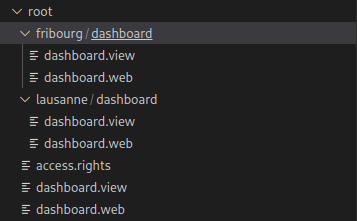
The file now contain a variables named dashboardName with Fribourg or Lausanne as value.
6. Push the configuration¶
Warning
Always use the command [execute-all] before pushing to be sure that there is no file auto-generated who are not used anymore (example a csv line is deleted).
git add .
git commit -m "Add two example dashboard"
git push
7. Visualize the result¶
There is two dashboards one for each line of csv file :
