Border Layout
Overview
List of configuration files
Filename |
Short description |
Format |
Link to documentation |
|---|---|---|---|
dashboard.view#BorderLayoutWidget |
Defines the BorderLayoutWidget widget global settings |
json |
Features
Border layouts allow you to dispose multiple widgets in a single one. You can place a widget in one of the following location :
North: top of the layout
West: left side of the layout
Center: center of the layout
East: right side of the layout
South: bottom of the layout
Example of a border layout:
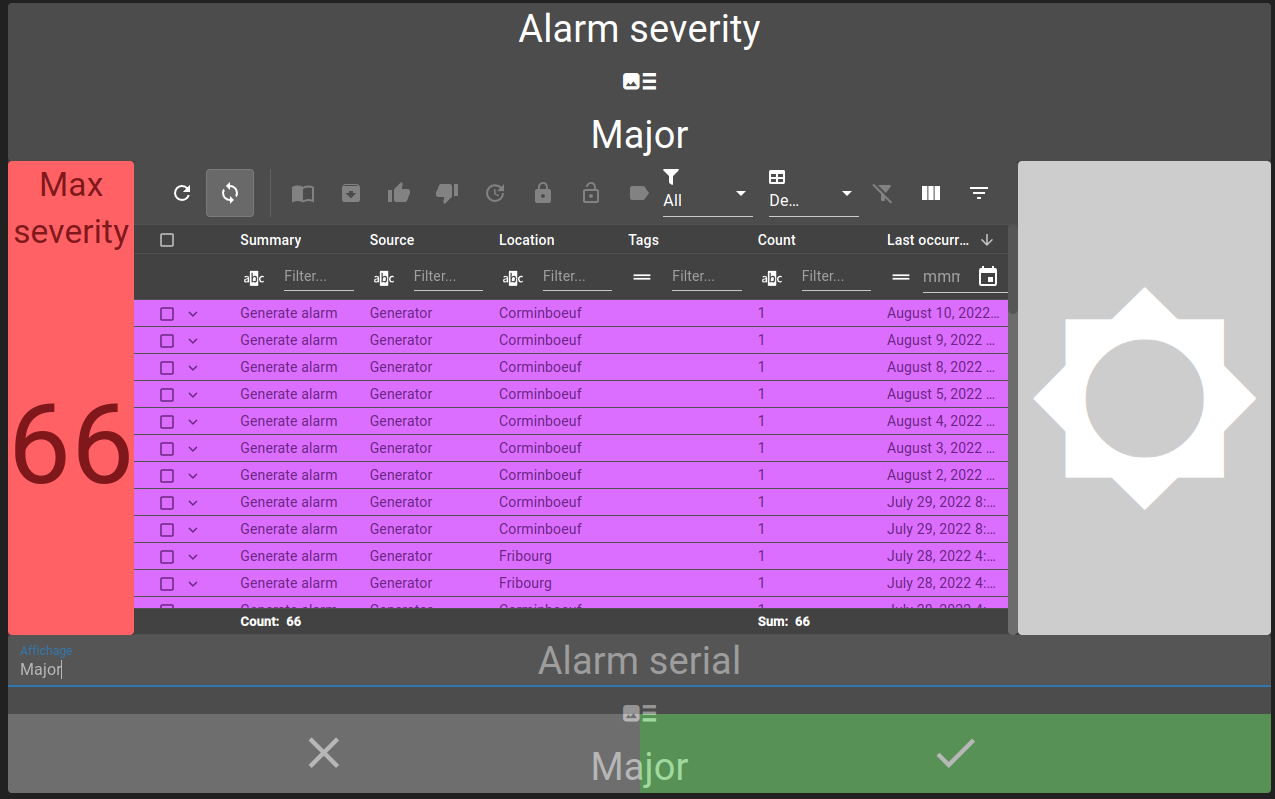
Settings
The following settings can be used for defining a layout:
Setting |
Usage |
Type |
Default value |
northComponent |
North component of the layout |
Widget |
|
southComponent |
South component of the layout |
Widget |
|
centerComponent |
Center component of the layout |
Widget |
|
westComponent |
West component of the layout |
Widget |
|
eastComponent |
East component of the layout |
Widget |
|
layout |
Defines the different components width and height |
Layout (see next section) |
|
backgroundColor |
Layout background color. |
string |
Defining layout sizes
The layout parameter is required to tell the widget how its different parts should be displayed. It expects four values:
north: defines a height ratio, based on the border layout height (ex: 10% of layout => 0.1)
south: defines a height ratio, based on the border layout height (ex: 10% of layout => 0.1)
west: defines a width ratio, based on the border layout width (ex: 10% of layout => 0.1)
east: defines a width ratio, based on the border layout width (ex: 10% of layout => 0.1)
The place taken by the center component is calculated automatically.
Example of layout parameter:
{
"layout": {
"north": {
"height": 0.2
},
"south": {
"height": 0.2
},
"west": {
"width": 0.1
},
"east": {
"width": 0.1
}
}
In this example, the north and south component each take 20% of the height and the west and east each take 10% of the width.
Defining components
To define a component, you can simply define another widget :
{
"centerComponent": {
"type": "AlarmTable",
"id": "id",
"title": "",
"menu": "root.alarms.menus",
"alarmWidgetSettings": {
}
}
}