Schematic¶
Overview¶
List of configuration files¶
Filename |
Short description |
Format |
Link to documentation |
|---|---|---|---|
dashboard.view#SchematicWidget |
Defines the SchematicWidget widget global settings |
json |
Capabilities for advanced editing¶
Capabilities |
Support front-end |
Support composer |
Comment |
|---|---|---|---|
Standard mxgraph library with existing shape can be imported statically (no update propagation). |
The content of model is copied inside the schematic. |
||
New shape can be created and imported from a standard xml format. |
This is expected to be added during 2024. |
||
New shape can be created and imported from a standard js format. These shape can include a state managed and change base on a value. |
This is expected to be added during 2024. |
||
Standard mxgraph library with existing shape can be imported dynamically (update propagation) |
This is expected to be added during 2024. |
Features¶
Schematic widgets let the user draw shapes and show interaction with values from OnSphere.
The rendering engine is done using MxGraph.
To create a schematic in the configuration, we use Visual Studio Code with Draw.io Integration.
First, create a file with “.drawio” extension, then open it with Visual Studio Code.
All bindings/interactions can be added on shapes/stencils through the Edit data menu (or Ctrl + M when selecting a shape)
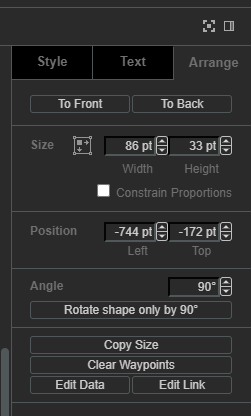
Each bindings/interactions must be added on its own as shown by below figure.
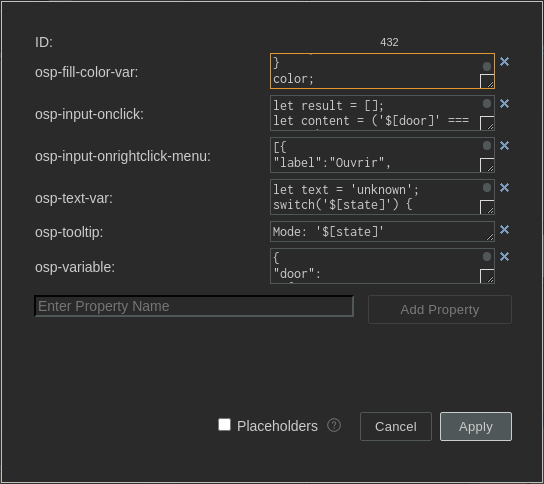
Bindings¶
The following bindings are available:
osp-text(expect a string) which allows updating cells text valueosp-state-visible(expect a boolean) which allows updating cells visibilityosp-fill-color(expect a CSS color) which allows updating cells fill colorosp-fill-opacity(expect an integer between 0 and 100) which allows updating cells fill opacityosp-stroke-opacity(expect an integer between 0 and 100) which allows updating cells stroke opacityosp-opacity(expect an integer between 0 and 100) which allows updating cells opacityosp-border-color(expect a CSS color) which allows updating border color
Whatever is put the binding will be evaluated. When the last part evaluated is a statement, the value will change the binding.
For example:
osp-text: let text = 'unknown';
switch('${root.office.door.state.mode}') {
case 'LOCKED':
text = 'Débloquer';
break;
case 'UNLOCKED':
text = 'Bloquer';
break;
}
text;
osp-fill-color: let color = '#6da7ff';
switch('${root.office.door.state.mode}') {
case 'LOCKED':
color = '#61c05e';
break;
case 'UNLOCKED':
color = '#ff3200';
break;
}
color;
Interactions¶
The following interactions are available:
osp-input-onclickwhich reacts to left clickosp-input-onrightclickwhich reacts to right clickosp-tooltipwhich reacts to mouse hoverosp-input-onclick-menuwhich reacts to left click menuosp-input-onrightclick-menuwhich reacts to right click menu
For touch interaction, following mapping is done:
osp-input-onclickis mapped to the touch eventosp-input-onrightclick-menuis mapped to the tap and hold event
For example:
osp-input-onclick: let result = [];
let content = ('${root.office.door.control.lock}' === 'true') ? false : true;
result.push({id:'root.office.door.control.lock', content:content});
osp.send(result);
"osp-menu": [
{
"label": "Ouvrir",
"icon": "timer",
"command": "osp.send({id:'root.office.door.control.action', content:'open'});"
},
{
"label": "Verrouiller",
"icon": "lock",
"command": "osp.send({id:'root.office.door.control.action', content:'lock'});"
},
{
"label": "Deverrouiller",
"icon": "lock_open",
"command": "osp.send({id:'root.office.door.control.action', content:'unlock'});"
}
]
Menu format is:
{
type ShowDynamicMenuType = {
label: string,
icon?: string,
command?: string,
confirmation?: {
message?: string,
acceptLabel?: string,
cancelLabel?: string
},
closeAfterInteraction?: boolean
}
When confirmation object is present, it will prompt the user with a dialog window.
Context¶
When evaluating interaction, it is possible to use the context to update value and schematic.
The context contains the following methods to interact with:
osp.widgets(id): to access any widget available in current dashboard using widgetid. This will allow access to widget exposed features.osp.navigate(path)to navigate to any dashboard (path format:root.dashboard.path) (previouslyosp.navigateTo, still supported)osp.evaluate(code): to allow menucodeinteraction evaluation (see dynamic evaluation)osp.send(jsonMessage)to update a value or an array of value with their respective contentjsonMessageosp.moveTo(id)to move schematic camera to a cellidin current schematicosp.setLayer(id, flag)to set/unset layeridas shown/hiddenflagosp.setPage(id)to set update current schematic pageidosp.alarmSeverity(number)to retrieve alarm severity for givennumberosp.alarmSeverityId(id)to retrieve alarm severity for givenid(i.e.root.alarms.severities.clear)
Example:
"osp-menu": [
{
"label": "Afficher interactions",
"icon": "visibility",
"command": "osp.setLayer('321', true);",
"confirmation": {}
},
{
"label": "Cacher interactions",
"icon": "visibility_off",
"command": "osp.setLayer('321', false);",
"confirmation": {}
},
{
"label": "Aller au hotspot",
"icon": "local_cafe",
"command": "osp.moveTo('349');",
"confirmation": {}
},
{
"label": "Aller au tech",
"icon": "build",
"command": "osp.moveTo('351');",
"confirmation": {}
}
]
Alarm severity¶
Alarm severity object returned by osp.alarmSeverity and osp.alarmSeverityId has the following fields:
Field |
Usage |
Type |
|---|---|---|
id |
Alarm severity ID |
string |
name |
Alarm severity name |
string |
description |
Alarm severity description |
string |
fallback |
Whether the alarm severity is by default or not |
boolean |
severity |
The alarm severity level |
number |
fgColor |
Alarm severity foreground color |
string |
bgColor |
Alarm severity background color |
string |
fgHiColor |
Acknowledged alarm severity foreground color |
string |
bgHiColor |
Acknowledged alarm severity background color |
string |
Variables¶
It is possible to declare, for each shape, a JSON object which contains fixed variables with osp-variable property. You can use declared variables in each interaction and binding.
To access the variable content, use $[variable_name].
They are evaluated at schematic initialization.
Example¶
{
"door": "${root.office.door.control.lock}",
"door-write": "root.office.door.control.lock",
"state": "${root.office.door.state.mode}",
"action-write": "root.office.door.state.action"
}
osp-input-onclick:
let result = [];
let content = ('$[door]' === 'true') ? false : true;
result.push({id:'$[door-write]', content:content});
osp.send(result);
osp-fill-color:
let color = '#6da7ff';
switch('$[state]') {
case 'LOCKED':
color = '#61c05e';
break;
case 'UNLOCKED':
color = '#ff3200';
break;
}
color;
Local storage¶
When local storage is activated, the following parameters are stored:
Schematic position
Schematic zoom level
Schematic active page